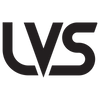UPDATED June 2, 2025
To unlock the latest features and enhancements in LVStudio 2.0, your LVPro2 camera must be running firmware version v50 or higher. If your LVPro2 is visible as a BlueTooth device when active, then you are running version FW 40+.
This guide will walk you through the process of upgrading your camera firmware safely by downloading the latest firmware file and placing it on your camera's SD card. Follow these steps carefully to ensure a smooth upgrade and avoid potential issues.
*** Important Safety Precautions ***
-
Ensure the Camera is Fully Charged and Plugged In
 It is crucial that your camera is fully charged and connected to a power source throughout the firmware flashing process.
It is crucial that your camera is fully charged and connected to a power source throughout the firmware flashing process.
Why? If the camera loses power during the final firmware flash, it can become non-functional and require repair. -
Potential Repair Costs
If your camera becomes non-functional due to a failed firmware upgrade:- Cameras under warranty: Repairs are covered.
- Cameras not under warranty: A $100 repair fee applies.
- FREE Flash Upgrade Service - a Firmware Flash Service is available for free. Customers are responsible for shipping to and from our office in California. Round trip shipping is approx $30 for domestic USA customers.
1. Download the Firmware File
- Download the latest firmware file:
sphost.brn (V50).Save the file to your computer in an easily accessible location.
2. Transfer the Firmware File
Click on the options below to view instructions based on your device or method:
-----
- With the LVPro2 "off", connect your camera to your PC using a USB cable.
- Turn the camera "on" while plugged in.
- Once connected, the camera should appear as a removable drive under "This PC" or "File Explorer."
- Copy the
sphost.brnfile to the root directory of the camera's SD card. - Ensure the file is not placed inside any subfolders.

- Once the transfer is complete, eject the camera safely by right-clicking on the removable drive and selecting "Eject" to avoid data corruption.
- With the LVPro2 "off", connect your camera to your Mac using a USB cable.
- Turn the camera "on" while plugged in.
- The camera will appear as an external drive on your desktop or in Finder.
- Drag and drop the
sphost.brnfile into the root directory of the SD card. - Ensure the file is not placed inside any subfolders.

- Once the transfer is complete, eject the camera safely by right-clicking on the removable drive and selecting "Eject" to avoid data corruption.
- Remove the SD card from your LVPro2 camera.
- Insert the SD card into an SD card adapter and connect it to your computer.
- The SD card will appear as a removable drive.
- Copy the
sphost.brnfile to the root directory of the SD card. - Ensure the file is not placed inside any subfolders.

- Eject the SD card safely, then insert it back into your LVPro2 camera.
------
3. Restart the Camera
- ***PLUG YOUR CAMERA INTO A POWER SOURCE*** (For this step you need a USB power brick. Using a PC for this process will cause the camera to enter card reader mode and prevent the FW Flash Script from running).
- Restart the camera by turning it off and then back on. The camera will dispaly the message "FW_ISP" and the firmware update process will begin automatically.
- *** DO NOT INTERRUPT THE PROCESS OR YOUR CAMERA WILL BECOME IN-OPERABLE. ***
- The firmware flash will take approx 2 minutes to complete.
- The camera will shut down automatically once the update is complete. Later versions of the FW will restart, automatically and return to "Waiting" or "Ready" mode. Older FW will require a manual power up following shutdown.